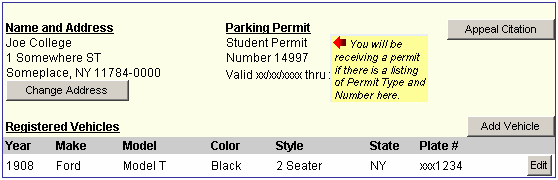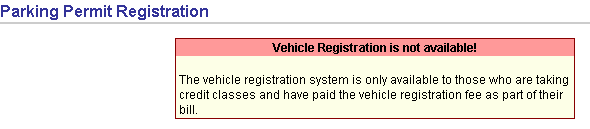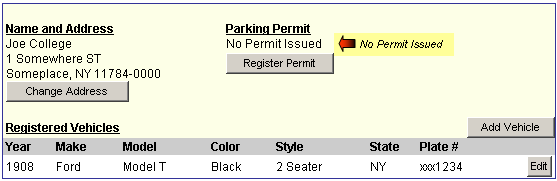Vehicle Registration / Parking Permit System
|
All parking permits must be placed on the lower right-hand side of the windshield in a location that is clearly visible from the outside. General Information | Error Messages | Traffic & Parking Regulations | Successful Permit Registration - Display | Email Contact To register your vehicle, see the Vehicle Registration link in your MySCCC portal. |
|
General Information:New students taking credit courses who have paid their registration fee can register their vehicle and obtain a parking permit through their MySCCC Portal. Current and returning students who have paid their registration fee can renew their parking permit through their MySCCC Portal. Faculty, Staff and Administrators can register and obtain parking permits through their MySCCC Portal Account . For |
|
|
|
Successful Permit Registration - Display:Upon successful completion of the registration process you should see a screen similar to the one below. If you were not able to complete the process successfully, see the section on Error Messages for a instructions on how to proceed.
|
|
Error Messages:The parking permit system is a vendor hosted application. Below is an explanation of error messages returned from the system and information on how to proceed should you experience any of these:
|
|
Permit System Contact:If you are having an issue not identified above or have other questions about the system, please contact: parkpermit@sunysuffolk.edu |
 tab in the portal.
tab in the portal.
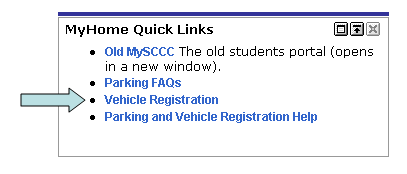

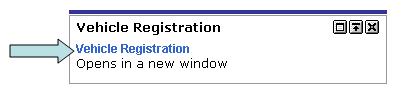
 tab in the MySCCC portal.
tab in the MySCCC portal.